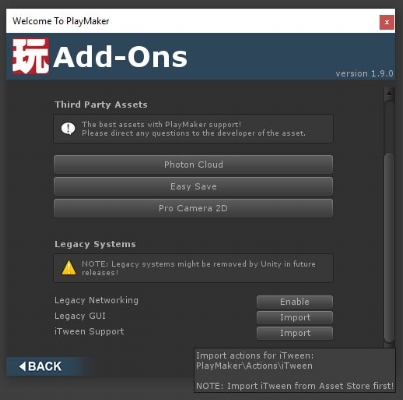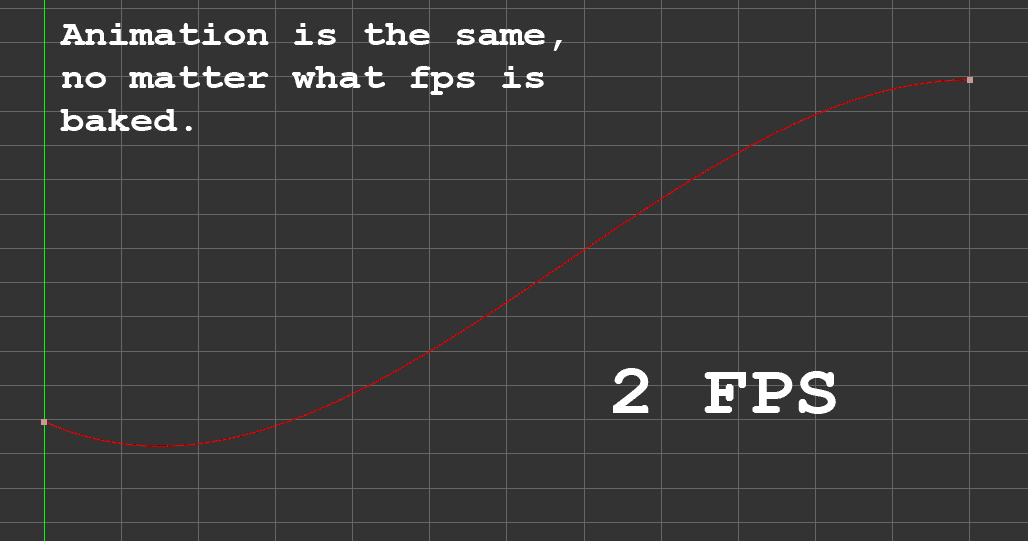I am switching from Unity to Unreal. Can I legally use the the animations bought in Asset Store in Unreal? If yes, then how do I do that?
Yes, you can use Kubold animations from the Unity Asset Store in other game engines. Unity EULA doesn’t say anything about those assets being tied to Unity Engine. You still need to download Unity to download the animations though.
The animation packages from the Asset Store include animations in .fbx format, which can be imported to Unreal Engine by dragging and dropping, just like any other .fbx asset. The skeleton structure and naming convention in the animations are identical to Mixamo animations (it’s called HumanIK, and it’s a native skeleton of Motionbuilder and Maya).
Here’s a short tutorial showing how to retarget those Unity animations to the Unreal Skeleton in UE5.
Years ago I bought your animation pack on Asset Store and it had a Playmaker controller included. I redownloaded it recently and the controller is gone. I want it back.
The Playmaker controllers that were included as free add-ons to those animation packs were made years ago. Eventually, they became incompatible with the newest version of Playmaker. To be able to keep those animation packages on the Asset Store and provide updates to them, the controllers had to be removed from the packs entirely.
You can find them in the download section of this page. They are free to download, but they no longer work with new Unity or Playmaker versions. I no longer provide support for them.
I can’t find Sword Animset Pro and some other animation sets on Asset Store. What happened?
The Playmaker controllers that were included as free add-ons to those animation packs were made years ago. Eventually, they became incompatible with the newest version of Playmaker. The packages were marked as “Deprecated” and are no longer visible on the Asset Store because of that.
All buyers who have already purchased those animation sets can still download them using the Package Manager inside the Unity Editor. All the animations are still perfectly usable by themselves. The Playmaker controllers, however, require an older version (1.9.1) of Playmaker to work, so they had to be removed from the packages. You can still find them in the download section of this page. They are free to download, but they no longer work with new Unity or Playmaker versions. I no longer provide support for them.
I want to make a code controller for your animation set.
How am I supposed to know what controller you had in mind when you made the animations?
My intention was for you to get the exact animations you need for the controller you want to design, instead of designing a controller for the animations you have. The same way you get the bricks you need for a house you want to build, instead of building a house for the bricks you have.
For example, if you need your character to idle and walk forward when you press a button, you can get the proper idle and walk animations from one of my animation sets. Just pick and choose the animations that are necessary for your game, instead of trying to design your game to use all of them. My sets are just a library of animations you can use when you need them.
There are demo Animator Controllers included (not code, just Mecanim graphs) in the asset packages, to show you how the animations could be blended with each other. They are just a visual help for you when you design your own controller, which your own game requires.
Since some of the animation sets are no longer available on Asset Store, does it mean I can download them from a pirate site, and use them in my game for free?
No. Some things are not available for you to buy on the Asset Store at this moment, but it doesn’t mean they have gone to the public domain. I still sell them on Unreal Marketplace for example.
If I find some free time, I will strip down the remaining Asset Store packs from the obsolete PlayMaker controllers and bring them back again. But for now, consider buying them on Unreal Marketplace, or using some other animation sets.
“Playmaker controllers don’t work properly in latest Unity”
NOTE: The Unity animation packages that included Playmaker Controllers were deprecated because Playmaker has changed over the years, which made the controllers incompatible with the latest versions. However, if you already have them, you can still use them with Playmaker 1.9.1 or earlier.
Archived answer: Playmaker removed iTween Actions from the default set of Actions. Some of my controllers used iTween. Until I update all the controllers, there is now an additional step. You need to download iTween and a set of iTween Actions manually, so the controllers work correctly:
1. After you download and install Playmaker, you need to download iTween (free) from Asset Store.
2. Next, you need to open Playmaker Welcome screen from the top menu and click Add-Ons.
3. Go to the bottom of the window and click "Import" on iTween Support.
The controllers will now work.
I am completly new to game development and Unity...
I really recommend starting your adventure in game development by learning the basics from free tutorials and assets provided by Unity. You need to have at least minimal knowledge of Unity and PlayMaker to hook up your own character and start modifying the controllers.
After importing your pack to Unity I get a bunch of errors.
NOTE: The packages containing Playmaker controllers have been deprecated, so this answer is no longer relevant for new users.
Archived answer: You need PlayMaker for the controller to work. The errors are most likely there because PlayMaker is not installed in your Project (please install it). Also, remember that PlayMaker has an additional step required to install it - you need to unpack it (double click on Playmaker\Editor\Install\Playmaker.1.9.x.unitypackage) after importing to Unity from the Asset Store.
If you just want the animations without the PlayMaker controller, then simply uncheck all other folders except "Animation" in the Import window. There will be no errors.
I bought your animation set with a demo controller, so now tell me how to make a game.
NOTE: The packages containing Playmaker controllers have been deprecated, so this answer is no longer relevant for new users.
Archived answer: It is impossible to teach someone how to make a game with a short support e-mail. Learning how to make games, the basics of the Unity engine, how to use PlayMaker, how to program game logic, and how to design games is what you need to pursue on your own. Animation packs from the Asset Store are just assets - if you don’t already know how to use them, please consider learning Unity using free resources that are available on the Asset Store. Once you get to the point when you feel your game visuals would improve by using mocap animations, this is the moment to buy a premium animation pack.
How am I supposed to know how to build on/expand your controller then?
NOTE: The packages containing Playmaker controllers have been deprecated, so this answer is no longer relevant for new users.
Archived answer: First, you need to know how Unity works - what's Mecanim, what are curves, variables, etc. Second, you need to know how PlayMaker works - how to use Actions, how to communicate with Mecanim, etc. Generally, you need to know how to work with those tools.
When you know Unity and Playmaker, you can just look at my controller, and everything will be clear and readable to you, the same way as a properly commented C# script is readable to a coder. Understanding my Player controllers completely could take a while, since they are quite complicated, as they use many animations and game mechanics.
The demo controllers added to my animation packs are a learning tool. They are just examples of how to use the animations in a controller and a testbed. They are not meant to be sold on Steam “as is”, even if you replace the graphics.
Teach me how to make a controller for your animations from scratch.
I have no idea how to code in C#, but I know a little bit about Playmaker. You can watch this tutorial I made on how to make a simple Playmaker controller.
Can I use those animations in a commercial game?
Yes. You can use those animations in a video game or a video, commercial or non-commercial. But the video game that you redistribute has to be compiled (“built”, “cooked”), so the animations can’t be reused by people who download your game. You can’t redistribute your project source files (for example, on GitHub) if my animations are in there. You also can’t resell the animations to anyone, even if you modify them. What you bought is only a license to use the animations, and the license is for YOU only. It is not transferable to other people or companies.
All this you can find in the Asset Store EULA.
Why can’t I use the animations in whatever way I like, for example, re-sell them to someone else? I bought them, so they are mine, right?
You purchased a license to use those animations in your video games. It’s exactly like buying stock images on Getty Images or music tracks on Audiojungle. You don’t own the full rights to those assets; you just purchased a license to use them in your projects - but it is about 100 times cheaper than producing the animations yourself ($60 instead of $6000).
How do I import the animations to Blender?
The animations are in the .fbx format. Just import them to Blender like any other .fbx file (In the top menu: File ->Import->FBX…).
I don't know how to use PlayMaker, do you have a tutorial?
You can find tutorials for PlayMaker here. There are also many other tutorials you can find through Google and Youtube.
Your animations look incorrect/bad on my character.
The animations should look correct on most characters, but automatic retargeting rarely gives perfect results.
You can easily adjust the t-poses of your characters to match the t-pose on the animations, which will result in proper retargeting of the animation. This is standard practice. Please watch the tutorial to see how to adjust the retargeting to different body types:
I don’t need the controller, I need only animations. Can you sell me your animations without the controller?
NOTE: The packages containing Playmaker controllers have been deprecated, so this answer is no longer relevant for new users.
Archived answer: Some of my animation packages have a demo controller included. Those controllers are a free addition to the animation sets. You don’t have to import it to the project; you can just import the animations.
I don’t like/use/have PlayMaker. Please provide a controller made with c#.
I’m sorry, but I don’t know how to do that. I’m not a coder, I don’t know c#, I’m just an animator who happened to learn PlayMaker.
Will you work with us on an exciting new indie game?
No. I’m very sorry, I’m too busy making new animation packs :)
Can I order custom animations?
I am currently not available for freelance work, but there are a lot of motion capture studios that provide services for clients. For example, Bones Studio.
How much a custom, game-ready mocap animation set for my game would cost?
A custom mocap animation session, that is processed and made game-ready for a TPP controller, would cost about $10.000 - $12.000. That information is usually hidden behind the “Call now for a quote!” text on all mocap studios’ homepages.
I will try to explain why mocap is so expensive.
a) To make mocap, a studio invested in cameras, a 100m+ open space room, and software licenses (Blade, Motionbuilder). Even for the smallest mocap studio, it’s a minimum $30.000, plus room rent $1000/month. It can go up to literally tens of millions of dollars for a full-blown Hollywood-rate mocap. This investment has to keep returning, so small studios usually charge about $2000 just for renting even the smallest mocap hardware for one day.
b) To make a motion capture session, besides electricity bills and rent, you have to pay for at least one mocap technician for full day and a mocap actor for full day. The better the actor, the more he charges, so for example, a stuntman would ask for $1000 + taxes.
c) Now you have raw, uncut mocaps, presented as c3d points. They need to be cleaned up, cut to clips, and retargeted to a game character. Then, the animations need to be processed further – posed, timed, guns need to be snapped to hands, feet can’t cross the floor etc. This can take up to a month per 100 animations. Assuming a skilled, experienced, valued mocap artist makes about $4000/month in Europe, then this process costs about $7.200 for a 180 animations set like Sword Animset Pro.
Now, I’m selling my sets for about $60. I can only do that because there is a chance that in a year or even two, an asset can sell 200 copies or more, which can make it worthwhile eventually.
Do I have to include you in my game’s credits?
I don’t require that, but I would be happy to be credited for my work if you wish to do so. You can simply write “Using animation sets by Kubold” in your credits section.
Where can I find some tutorials about your controllers?
NOTE: The packages containing Playmaker controllers have been deprecated, so this answer is no longer relevant for new users.
Archived answer: On my YouTube channel.
Some animations are missing!
No animation that you can see in the animation list videos is missing. If it is in the video, but you don’t see it in the .fbx files, please search again and you’ll find it. Also note that the .fbx files can have more than one animation inside.
My sets allow making a complete controller, but not every possible controller you can imagine – just the controllers that the set is meant for. I do my best to provide every possible information about the product before you buy, including the lists of animations and video previews, to make sure you know what you pay for.
Please watch the videos of the animations BEFORE purchasing – if the animation is not on the video, then it’s just simply not included, because it was not necessary for the controller that the set was intended for. Just please don’t assume all the animations you need are there. Please always check before buying.
Can you rig my characters or tell me how to do it?
I’m sorry, I don’t work for hire at the moment. There are plenty of rigging tutorials you can find through google though.
How can I modify your animations with Maya?
Super easy! Use Maya’s built-in HumanIK rig, which I used to originally make my animations. Here’s a quick tutorial on how to rig my animations in Maya or Maya LT:
Do you have 3ds max Biped version of the animations?
No, sorry. The animations were made using the HumanIK rig, not Biped. With some work, they can be converted to Biped in a couple of ways, for example, using Motionbuilder’s retargeting, or renaming the bone names to fit Biped naming, exporting them to .bvh format, and importing them to your Biped as mocap.
When I import the multitake FBX file to Maya/3ds max, only one animation imports.
Only one animation at a time can be imported to Maya or 3ds max. When importing the multitake FBX file (that’s the format my Unity animations are in) to Maya or 3ds max, you have to choose the Animation Take in the import window.
I still use Unity 5.x / 2017 /2019 and your packages require Unity 2020. Can you provide 5.x versions?
Unity now requires all Asset Store packages to be in Unity 2020 or higher, so I can’t submit other versions.
However, there is a way for you to use the animations in earlier versions of Unity, or even other game engines. Just install Unity 2020 and download the animations through it. The animations are in FBX format and can be opened with Unity 5 or other game engines. You just need Unity 2020 to download and decompress the package file.
I want to merge all your controllers and all your animations into one ultra-controller, like in GTA, tell me how!
Short answer – I’m not able to tell you how. Building a game like GTA V is difficult and time-consuming. It is impossible to explain it through email.
Long answer – even if I knew exactly how to do it, it would be practically impossible to explain how to make a controller like this through an email. Controllers combining advanced unarmed movement, pistols, rifles, swords and shields, cover systems, crouch and prone, enemies with AI and terrain awareness, etc, are the most complicated mechanics systems in the gaming industry. It’s not just a matter of switching animations, it’s also AI, camerawork, cover planning, and hundreds, if not thousands, of animations inside the controller. It really is not as simple as making a single transition link between Mecanim graphs called “RifleToSword” or “UnarmedToPistolCover”.
For example, GTA is produced by a giant company and a lot of very, very experienced people. And even so, it took them many years to produce a controller (so, basically, a core game mechanic) that combines all possible motions. I’m not saying it is impossible to do by a single, determined indie developer. I’m just saying, I really don’t have a ready tutorial for making a game like this that I could send you through e-mail.
Are your controllers compatible with mobile devices?
Unity says you can convert any project to mobile with one click,
is that true?
As always in gamedev: it’s not that simple. It’s true, you can convert a project from one platform to another with one click. However, my controllers use keyboard + mouse or X360 gamepad input. They theoretically will run on mobile, but you will not be able to control them with a telephone touch screen (but if you plug in a keyboard or a gamepad to your phone, it will work no problem!). To be able to use my character controller using a touch screen, you will have to build your own mobile controls setup, that simulates the standard Input.
I want to share your animations along with my project with other people for free!
You can not do that.
Unity Asset Store license clearly forbids that. You can use the animations in your game, that you give away for free or for money, but the animations must be a part of a compiled (that means “built”, “cooked”, not openable by Unity editor, but launched by the .exe file) game, so they are unusable by third parties. You can’t just give people the .fbx files.
In plain words: if you buy my animations and then share them for free on the internet, you will simply kill my business. Instead of buying from me, the creator, people will be downloading them from you for free. That means I will not earn any money, and I will simply have to close my store and stop making new animations. Please, if you really want to share your work for free, make sure it’s YOUR work you are sharing, not mine, and not other Asset Store creators.
This also applies even if you want to share my animations for educational purposes. Please do not do that. If you want to teach people about making games, you can use hundreds of other free animations available on the internet, for example, the Mixamo library.
Let’s cooperate! I’ll use your animations in my controller, sell it on Asset Store and we will share the revenue!
I am sorry, but I don’t want to.
I love keeping it small and working on my own. Besides, establishing a revenue share business model internationally, which is legal and enforceable in case of problems, would be very difficult and probably not viable financially.
When I import your FBX animations to 3ds max, some parts of the skeleton and model are in the wrong scale (for example, the hands are shrunk).
This is because you have your 3ds max set to use Inches instead of meters. I made my animations using the metric system (because Unity uses this system), so 1 unit is 1 meter, and not 1 Inch as 3ds max thinks. Set your 3ds max units to be in meters or centimeters and then import the animations.
Can I use your animations in my Asset Store pack and sell them to people to make money (or give it out for free)?
No. I’m sorry, but such usage is not allowed. The license clearly says that the animations must be a part of a compiled game. It can not be a part of your asset pack. You can make money with my animations by selling a game made using them.
You can use the animations in your game and sell the game on Steam or App Store - that’s how you can make money :)
I want to use strafing animations for non-combat movement (Movement Animset Pro), but the legs sometimes cross in my Blend Tree. How to fix it?
The first thing to realize is that if you have 2 legs and you want to strafe in 360 degrees freely, while still walking casually, then there will unavoidably be 2 angles when the legs will cross if you change the direction of movement. Always. Even if you would produce 360 walking animations for every angle, there would still be 2 angles when the legs cross. Normal, unarmed walking is, in essence, crossing your legs.
Fortunately, the leg crossing can happen only in half of the walk cycle time, the other half is when the legs are apart. Please make an experiment in real life to better understand it. Try to strafe right and stop in the middle of the step, when your legs are crossed. Now, please try to change the direction of walking to forward from that position, by moving your rear leg forward. You can’t, can you? The front leg blocks the rear leg. Your legs are crossed and your rear leg would have to literally pass through your front leg. In real life it is impossible, but in a video game, the legs just intersect and keep going. In real life, you would have to keep strafing right, until your legs are no longer crossed, and only then you can “blend” to walk forward. Also, notice, that people don’t strafe in casual situations in real life. They strafe in sports and combat, but notice, that sports and combat strafing poses are totally different and you don’t cross feet by design (like in boxing footwork).
So, in real life, you can’t change directions freely, when strafing using a casual walk. However, in computer games, the legs are not physical, so you don’t have that limitation. And the legs just intersect, because the Blend Tree doesn’t know that it is impossible.
What you can do to prevent crossing from happening:
you can resign from strafing in non-combat situations altogether, by using a more realistic system for casual movement. Strafing is something people do ONLY in sports and combat in real life. People are of course physically able to strafe like that, but they just don’t do it. In non-combat situations (Movement Animset Pro is a non-combat animation set), people just turn to the desired direction and walk forward to get there. If they need to look right or left while walking, they just twist their heads to look and still walk forward. That’s why all TPP AAA games do that (Uncharted, Tomb Raider, Assassin’s Creed, Witcher, etc.). Not only the movement will be more realistic, but also problems with leg crossing will disappear.
you can “simulate” real-world strafing by using code/scripts/playmaker. Just stop the blendspace from blending further for a moment, if a) the walk cycle is in legs crossing phase, b) this is the angle when crossing can happen. When the walk cycle reaches the phase, when the legs are apart, or the angle changes, you can resume with blending further. This solution will work well visually, but players will sometimes experience unresponsiveness of controls (just like they would in real life). But again – people don’t strafe in casual situations in real life. They strafe in sports and combat, but notice, that sports and combat strafing is totally different and you don’t cross feet by design. You just drag your other foot after your front foot.
use IK to prevent leg crossing. If you are in the angle when feet can cross and in the cycle phase when the feet do cross, then move one or both feet by a couple of centimeters for a moment, so they are apart. Mecanim has built in IK. This solution is a 50/50 compromise between responsive controls and visual quality.
Look at Max Payne 3 for example. This is a very good example of solving TPP combat with quite realistic movement patterns. Max essentially never strafes in classical meaning, while the player feels that he does. But he doesn’t really, even in combat – if you press left or right, Max will turn left or right, start running forward, while at the same time he twists his upper body and arms on additive animations and IK to aim where the camera aims. When you let go of the button, he will stop running and quickly rotate in place to align with the camera. This makes the movement natural and eliminates the leg crossing problem.
I am switching from Unreal to Unity. When I import UE4 animations to Unity, left hand looks strange on Humanoid rig.
This is because Unity’s automatic T-Pose in Avatar is not correct out of the box, if it comes to UE4 skeleton:
You simply need to manually rotate the bones so the character is in proper T-Pose. The tutorial is above, in this FAQ. I can’t fix it on my end – all Unreal animations must be baked on this particular skeleton to be accepted to Fab.
Tip: It is helpful to click Pose>Sample BindPose and then Enforce T-Pose before rotating the hand bones. It will straighten up the legs and arms.
When I play the animations on my character, the mouth is always open.
This is a very strange and unpractical retargeting default Unity setting. If your character has a mouth bone referenced in his Avatar, and the animations don’t have a mouth bone, then the mouth is open.
You can do two things to fix it:
- If you need mouth animations (for example, for talking) then add mouth animations to the jaw bone. I don’t sell any talking animations, so you will have to make them yourself, so they fit what your character says in the game.
- If you don’t need mouth animations, then simply unreference the jaw bone from your Avatar. Here’s how (from 3:57):
Will you make [name of the animset you want]?
If it is a popular weapon or activity in games, then it’s possible that I will make it in the future, but please base your purchase decisions on the animations that are currently available.
I am a small INDIE game developer (not a huge company), can I have a discount?
My animation sets are often offered on sale at Unreal Marketplace and Unity Asset Store. Major sales are usually the Spring Sale, Summer Sale, Black Friday Sale, and Holiday Sale. There are also other various surprise sale events like the Publisher Sales, Weekly Sales, etc.
Is there a discount if I buy all sets in a bundle?
I’m sorry, currently Asset Store and Marketplace don’t have an option of bundling the packs.
“Animation is Driven by Curves” – I don’t see root motion options.
This is because a Root bone is selected as the root motion source, to ensure that the animation moves like in the source file. You can change it to procedural root motion by unreferencing the root bone, and the options will appear. BUT, this may cause root motion to not work correctly in some animations, because the procedural root motion can’t read rotation changes over time from the Root Bone. So I suggest leaving the Root Bone as the root motion source, as this is how the animations are designed.
“Some of the older animation files are baked in 30 fps, while newer are in 60 fps. Does it impact the look of animations?”
No, it does not impact the look or functionality of animations. Unlike 2D animations, 3D animations use interpolation between animation keys. That means, as long as the animation looks correct, it can have a varied number of keys. It does not matter if the animation has 120, or 60, or 30, or 24 baked keys per second because the computer will animate the object even between keys, producing a smooth motion anyway.
In fact, as long as the animation looks as intended, computer games greatly benefit from reducing the number of keys to save memory and boost performance. Animation baked in 30 fps will take way less RAM than animation baked in 60 or 120 or 240 fps, while still looking the same.
Default animation import setting in Unity and Unreal feature something called Animation Compression, which is nothing else than reducing the number of keyframes to save memory, precisely because 60 or even 30 baked keys per second are unnecessary for 3D animation because the computer can interpolate the movement between baked keys.
The older animations were made using 30 fps timeline, because it was convenient for me as an animator, and a higher number seemed unnecessary. I switched to animating in 60 fps later on, as Unity became a better engine and became more widely used in PC and console games, which can handle a bigger memory budget for animations, and savings are not that necessary. Yet, the animations are in the same quality as before, since a human being rarely changes the trajectories of movement more than 30 times a second.
“Not all files have a take with bind pose”
The bind pose in all my animations is the same since I animate using the same character. You can access it by pressing “sample bind pose” in Avatar Definition. You don’t need it to be in the animation file.
A bind pose is a pose in which the mesh (the 3d model) was skinned (“bound”) to the bones. It does not have anything to do with the animations or retargeting the animations, so you don’t really need it. It is just for the mesh.
All the animation retargeting, whether it is in Unity or other 3D software (like Maya or Motionbuilder), should use t-pose, not a bind pose.
“Character’s feet always slide on my character!”
Turning on IK Pass and Foot IK in the Animator will greatly help.
First, check the IK Pass checkbox on the first animation layer in your Animator.
Next, turn on Foot IK on every animation state in your Animator.
Feet should not slide now. You can make the feet even more stable (for example during blending), if you use Mecanim’s built in Feet Stabilisation via script.
Do your animations work with UMA or some other third party Unity Controller?
My animations are just animations. There is nothing special about them. They are just like any other Humanoid animations supported by Unity. If your third-party plugin works with Humanoid animations, it should work with my animations as well, because they are just simple, normal animation clips, like any other.
Some of the Walk Stop animations have a _RU or _LU suffix in the name. What does it mean?
If you look closely at the feet movement in those animations, you can see that some start with the right foot in the air (RU, as in Right Up), and some with the left foot in the air (LU, as in Left Up). Your game should choose the appropriate Walk Stop animation, depending on which foot is in the air at the moment of stopping, to keep the feet movement fluid.
You can easily code that by measuring which foot bone is higher on the global Y (the vertical) axis at the moment with a simple script, and feeding this info to your animation tree. If you don’t know how to script, you can start learning to make Unity scripts here. You can also try visual scripting tools like Playmaker.
How do I mirror animations in Unity?
I want the character to use the other hand for holding a weapon.
Go to the Animator window and click on an animation State. Check the “Mirror” checkbox and it’s done :)
Can I train my AI engine to replicate your animations, and then sell or license this AI engine or the animations it produces to other people?
No, sorry. The license doesn’t allow reselling my animations, even if you copy, modify, or retarget them to a different skeleton. If you want to make money selling assets for games, it’s a better idea for you to create your own, original assets. You will have full rights to those.
If you want to make money using my work, you can do that by using my animations to make a great video game that you will sell on Steam or the App Store.